Timesheet Submission
Submitting Your Timesheets
Overview
How this helps you: Submitting your timesheets is a critical step that converts your saved work records into official entries for billing and payroll processing. Until timesheets are submitted, your hours are not considered for billing purposes or salary calculations.
Once you've created and saved your timesheet entries, you need to submit them for approval. The submission process allows you to review all your timesheet entries and send multiple entries at once for manager approval.
Step 1: Access the Timesheet Submission Page
Navigate to the timesheet submission section to view and manage all your timesheet entries.
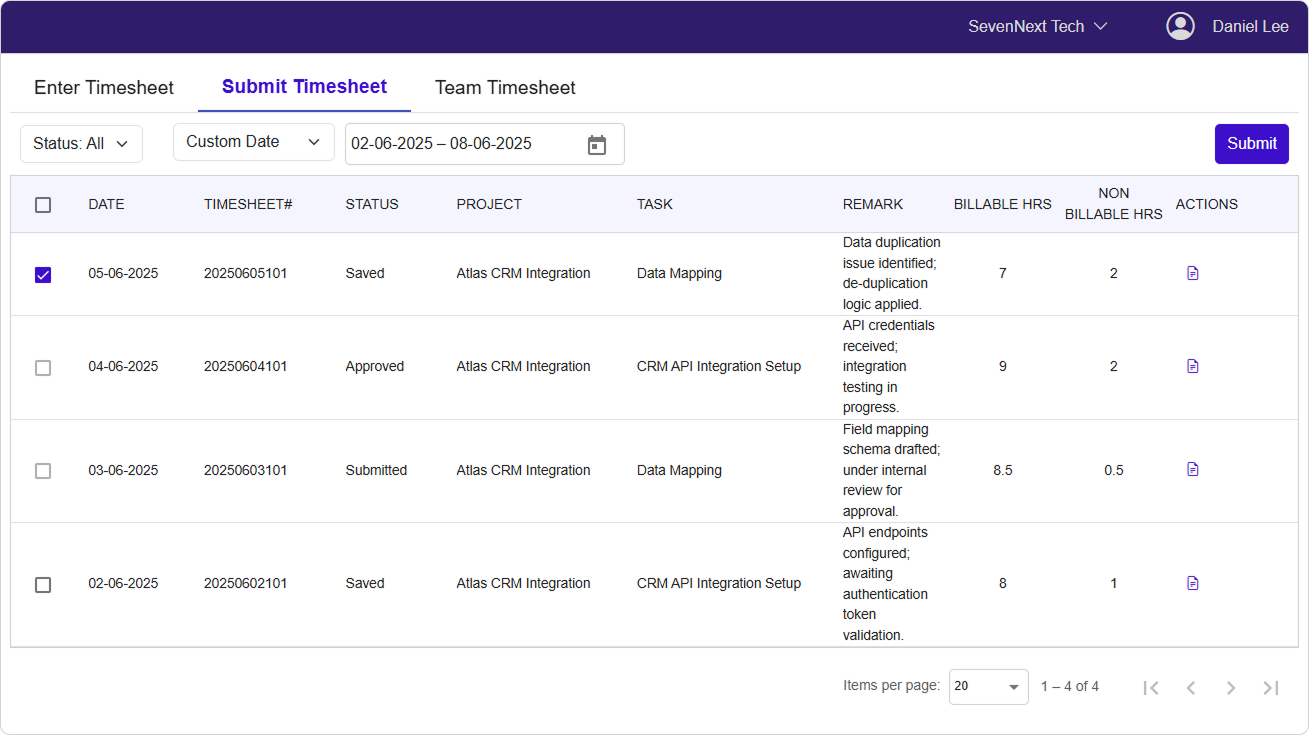
How this helps you: The submission page gives you a comprehensive view of all your timesheet entries across different time periods, making it easy to track what needs to be submitted and what has already been processed.
- View Your Timesheet Entries The submission page displays a table with all your timesheet entries showing:
- Date: The date of your timesheet entry
- Timesheet Number: The unique identifier for each timesheet
- Status: Current approval status (Saved, Submitted, Approved, Rejected, Reopened)
- Project: The project you worked on
- Task: The specific task you completed
- Remarks: Your work description
- Billable Hours: Hours charged to the client
- Non-Billable Hours: Internal work hours
Step 2: Filter and Find Your Entries
How this helps you: Filtering helps you quickly locate specific timesheet entries, especially when you have many entries across different time periods.
-
Filter by Status Use the status dropdown to filter entries:
- All: Shows all timesheet entries regardless of status
- Saved: Shows only entries ready for submission
- Submitted: Shows entries awaiting approval
- Approved: Shows entries that have been approved
- Rejected: Shows entries that need correction
- Reopened: Shows entries that were reopened for editing
-
Filter by Date Range Select from predefined date ranges:
- Current Month: Shows this month's entries
- Previous Month: Shows last month's entries
- Last 3 Months: Shows entries from the past three months
- Last 6 Months: Shows entries from the past six months
- Custom Date: Choose your own date range
Filtering Tip
Start with the "Saved" status filter to quickly see all entries that are ready for submission.
Step 3: Select Timesheets for Submission
How this helps you: The selection process allows you to submit multiple timesheet entries at once, saving time and ensuring all your work for a period gets processed together.
-
Individual Selection
- Use the checkbox next to each timesheet entry to select it
- Only entries with "Saved" status can be selected for submission
- Already submitted, approved, or rejected entries cannot be selected
-
Select All Option
- Use the checkbox in the header row to select all eligible entries at once
- This option is only available if there are "Saved" entries on the current page
- The "Select All" checkbox is disabled if no entries are available for submission
-
Review Selected Entries
- Verify you've selected all intended timesheet entries
- Check that all selected entries have the correct project, task, and hour allocations
- Ensure remarks are complete and accurate
Important
You can only select timesheet entries that have a "Saved" status. Entries that are already submitted, approved, or rejected cannot be selected until their status changes.
Step 4: Submit Your Timesheets
How this helps you: Submission moves your timesheet entries into the approval workflow, making them official records that can be processed for billing and payroll.
-
Initiate Submission
- Click the
Submitbutton at the top of the page - The button is only enabled when you have selected one or more eligible entries
- A progress indicator may show while the submission is being processed
- Click the
-
Submission Process
- The system will process all selected entries simultaneously
- Each selected timesheet entry will change from "Saved" to "Submitted" status
- You'll receive a confirmation message when the submission is successful
-
After Submission
- Submitted entries will no longer be editable
- Your team leader or manager will receive notification of entries awaiting approval
- You can track the status of submitted entries in the same submission page
Note
Once submitted, you cannot edit or delete timesheet entries until they are either approved or rejected by your manager.
Step 5: Track Submission Status
How this helps you: Status tracking keeps you informed about the approval process and helps you identify any entries that need attention.
-
Monitor Approval Progress
- Use the status filter to check on submitted entries
- "Submitted" entries are awaiting manager review
- "Approved" entries have been accepted and are final
- "Rejected" entries require your attention and corrections
-
Handle Rejected Entries
- Rejected entries will show rejection comments in the system
- Click the activity icon to view detailed rejection reasons
- Make necessary corrections to the original timesheet entries
- Resubmit corrected entries following the same process
-
View Activity History
- Click the activity icon (document icon) next to any entry
- This shows the complete history of the timesheet entry
- You can see submission dates, approval dates, and any comments
Common Submission Issues
Problem 1: Submit button is disabled
Possible Causes & Solutions:
🔍 **Check Selection:**
- Verify you have selected at least one timesheet entry
- Ensure selected entries have "Saved" status
- Refresh the page if checkboxes appear unresponsive
🔄 **Alternative Actions:**
- Clear your selections and try selecting entries again
- Check if entries have the correct status for submission
Problem 2: "Timesheet submission error" message
Solution:
- Check your internet connection and try again
- Verify that the selected entries are still in "Saved" status
- Contact your system administrator if the problem persists
Problem 3: No entries appear in the submission list
Solution:
- Adjust your date range filter to include the period when you created timesheets
- Check the status filter - you may need to select "All" or "Saved"
- Verify you have created and saved timesheet entries for the selected period
Best Practices
Recommended Submission Practices
✅ **Regular Submission:**
- Submit your timesheets weekly to maintain good workflow
- Don't wait until month-end to submit all entries at once
- Submit completed days immediately to avoid accumulating a backlog
✅ **Quality Review Before Submission:**
- Double-check all project and task selections
- Verify hour allocations are accurate
- Ensure remarks provide clear work descriptions
- Review that billable/non-billable classifications are correct
✅ **Status Management:**
- Monitor submitted entries regularly for approval status
- Address rejected entries promptly to avoid delays
- Keep track of submission deadlines set by your organization
❌ **Submission Mistakes to Avoid:**
- Don't submit incomplete or placeholder timesheet entries
- Don't submit without reviewing remarks and project selections
- Don't ignore rejected entries - they require immediate attention
- Don't submit entries with zero hours unless specifically allowed
Understanding Billing Impact
Critical Information
Billable Hours and Client Billing: Only submitted and approved timesheet entries are used for client billing calculations. Saved but unsubmitted entries do not count toward billable hours, regardless of how you've categorized the time.
Billing Process Flow:
- Saved Status: Hours recorded but not yet submitted - NOT billed to clients
- Submitted Status: Hours under review - NOT yet billed to clients
- Approved Status: Hours approved by manager - INCLUDED in client billing
- Rejected Status: Hours requiring correction - NOT billed to clients
Impact on Your Work:
- Delayed submissions can affect project billing cycles
- Inaccurate hour categorization impacts client invoicing
- Missing submissions may result in unbilled time and project budget issues
Last Updated: September 2025
Version: 1.1
Document Type: End User Guide